iOS/Android - Tennis Motion Desktop eine Software Tennis Trainer, Vereine, Spieler sowie Verbände
Hauptmenü:
Microsoft's new iOS and Android Remote Desktop apps let you control Tennis Motion Desktop from a phone

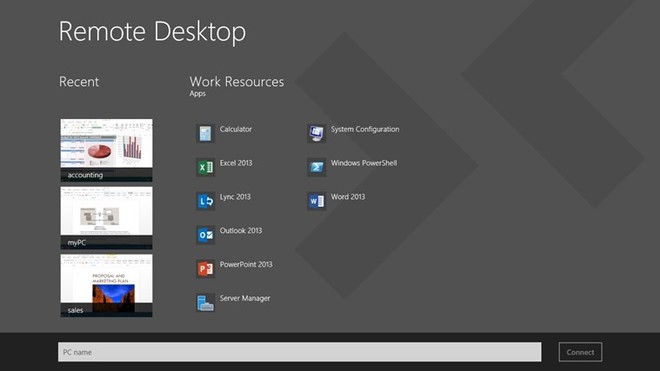

Microsoft is providing a new way for iOS and Android users to access their Windows PCs today. A new Remote Desktop app is now available for both operating systems, letting you simply connect to a Windows PC and control it. While a number of third-party solutions have existed previously, including Citrix and others, Microsoft's native support is the latest in its continued push to provide apps across Windows, Android, and iOS.
Remote Desktop, as the name implies, uses the same Remote Desktop Protocol (RDP) that Microsoft has used for years across its Windows desktop and server releases to connect to a PC.
The app will support all Windows PCs that have Remote Desktop turned on, an optional that's configurable in Control Panel.
On the iPhone and Android version (for phones) it's a little tricky to navigate the desktop on such a small screen, but Microsoft's Windows 8-style interface works a lot better. The iOS and Android versions also support iPads and Android tablets, and it's a lot more useful controlling a PC from an tablet.
Unfortunately, the app doesn't auto detect PCs on a network so you'll have to know the IP of the machine you want to connect to. That's fairly standard for Remote Desktop, and Microsoft has built in options to scroll around a machine at its native resolution as well as an onscreen keyboard with buttons to trigger function, shift, ctrl, alt, esc, tab, and even the Windows key.
The Android Remote Desktop app is available in the Google Play store, and the iOS version is available in Apple's App Store. Both are available for free.
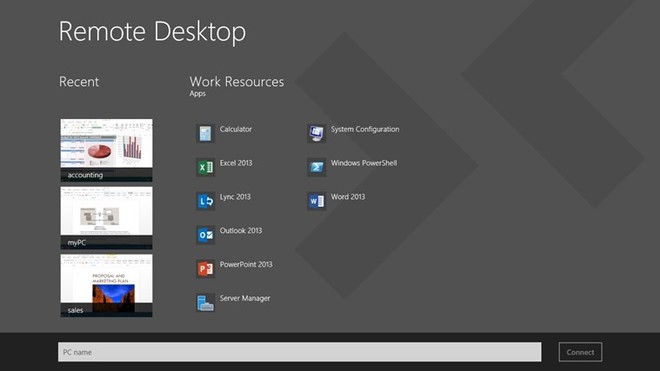
Description
With the Remote Desktop app, you can connect to a remote PC and your work resources from almost anywhere. Experience rich interactivity with RemoteFX in a Remote Desktop client designed to help you get your work done wherever you are.
Features
- See all your remote connections in the home screen and open them with a single touch.
- Access and manage work resources published via RemoteApp and Desktop Connections.
- Connect to multiple remote desktops at the same time. Keep an eye on different sessions while you multitask.
- Navigate applications in your remote session easily using the touch keyboard, the Touch Pointer, Rotation and Zoom.
- Automatically detect and optimize your connection quality with RemoteFX WAN Transport enhancements.
- Customize settings for all remote connections at once or individually.
I need Assistance and more Informations